Xiaomi has performed exceptionally well in the budget and mid-range segment. Its sub-brands, Mi, Redmi, and Poco, blew away the competition by providing excellent specs for the given price.
All credit goes to their aggressive pricing method for the success of these brands. However, this pricing method doesn’t help in generating a good amount of revenue. That’s where MIUI ads and bloatware apps come into play, which helps generate more income for the company.
Also read: Download MIUI 12 Snow Mountain Super Wallpaper
These ads are shown in the notifications area, system apps and the lock screen. This can get very annoying, and the worst part is that these ads can sometimes contain malicious or inappropriate content.
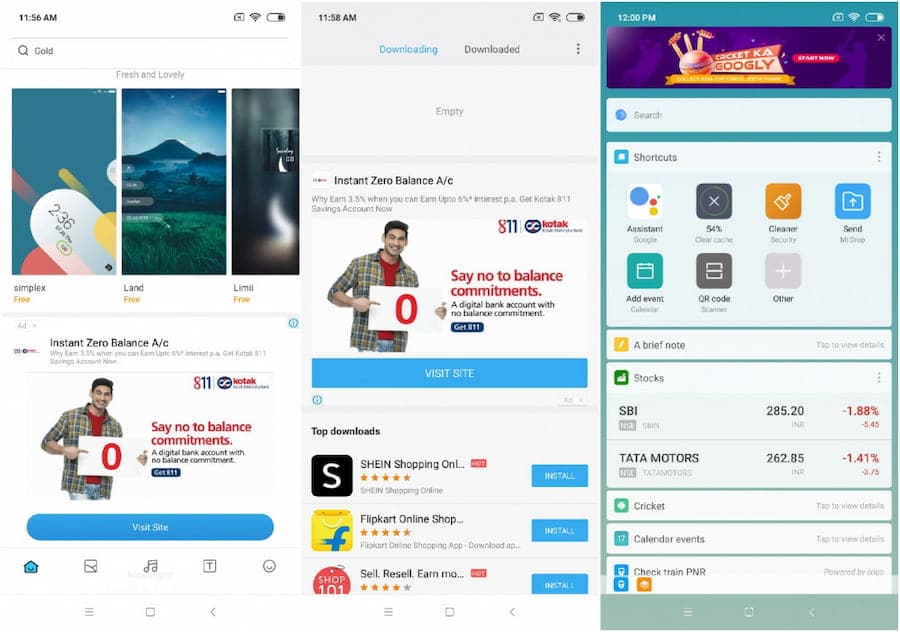
So, we have created this guide to help you stop these ads from popping up every now and then on your Xiaomi device.
The steps to remove MIUI ads will be the same for any Xiaomi device as all of them run MIUI.
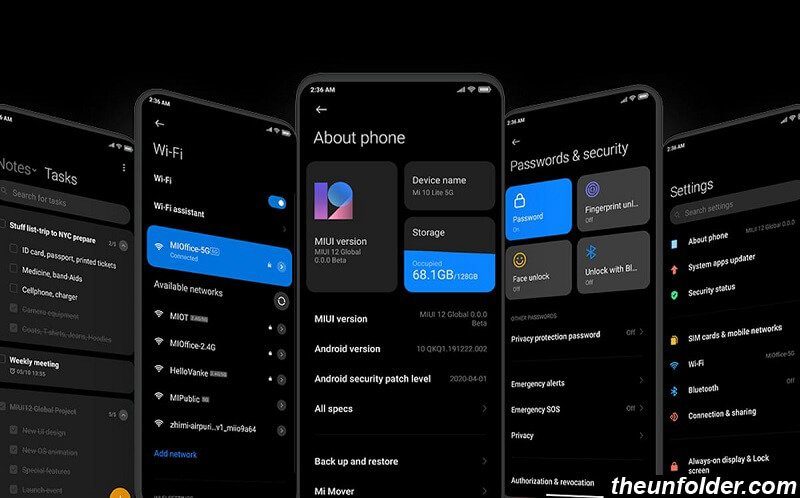
How to disable ads in any Xiaomi phone
Disable MSA (MIUI System Ads)
The first step to remove ads is to revoke MSA authorization from settings. Follow these simple steps to remove ads from MIUI.
- Make sure you are connected to the internet. MSA permission cannot be revoked offline.
- Open the Settings app on your device.
- Go to Passwords & security > Authorization & revocation
- Now disable the MSA option.
- Wait for 10 seconds and tap on the Revoke button.
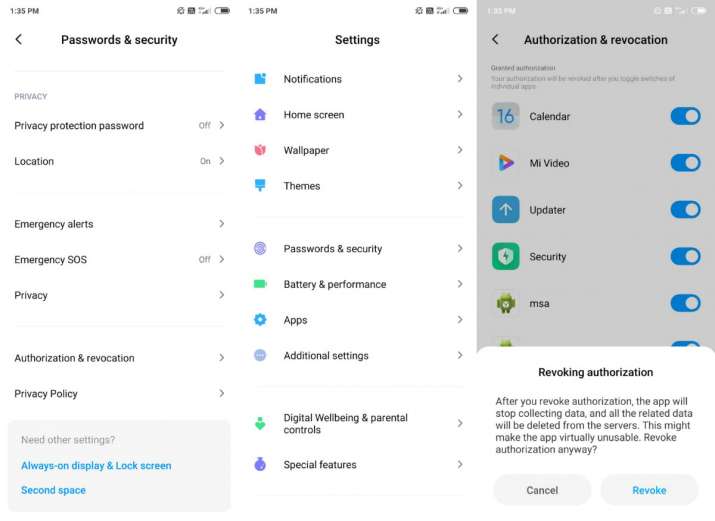
Disable Personalized ad recommendations
- Open the Settings app.
- Go to Passwords & security > Privacy > Ad services
- Disable the Personalised ad recommendations option.
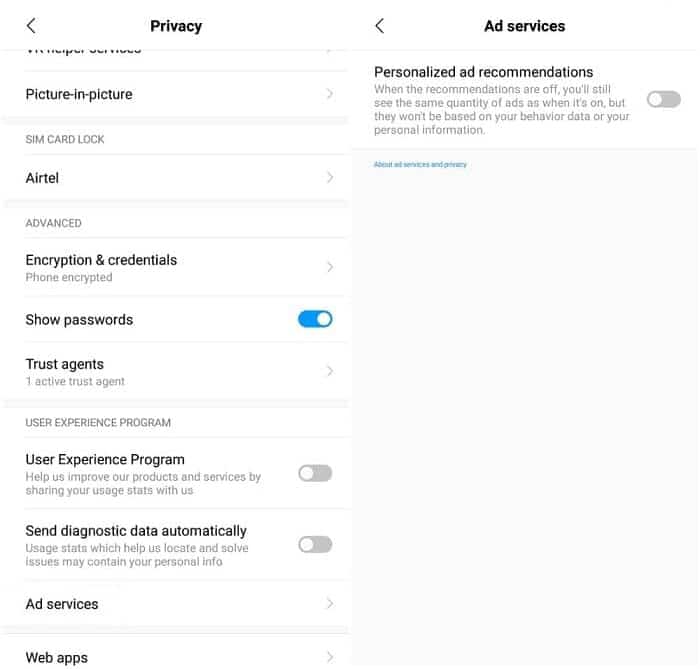
Disable ads in MIUI system apps
Remove ads from File Manager
- Open File Manager app.
- Tap on hamburger menu and go to Settings > About
- Turn off Recommendations option.
Remove ads from Mi Browser
- Open the Mi Browser app on your device.
- Tap on the Profile icon and go to Settings > Privacy & security
- Disable Personalized services.
- You can also set a different start page and disable the default start page which contains promotional content and advertisements.
Also read: How to enable data saver mode in Google Meet
Remove ads from Downloads
- Open Downloads app.
- Go to Settings and disable Show recommended content.
Remove ads from Mi Music
- Open Mi Music app.
- Go to Settings > Advanced settings
- Disable Receive recommendations option.
Remove ads from Mi Video
- Open Mi Video app.
- Go to Settings and disable Online recommendations and Personalized recommendations.
Remove ads from MIUI Cleaner
- Open Security app.
- Go to Cleaner and disable the Receive recommendations option.
Disable spam notifications in MIUI
- Go to Settings > Notifications
- Now disable those apps from which you don’t want to receive notifications. Keep in mind that this will block all the notifications from those apps, not just the spammy or promotional ones.
Consider removing pre-installed apps like Dailyhunt, WPS Office, Opera Mini, and Wallpaper carousel. This will further improve your experience on your Xiaomi phone.
Now you have successfully removed ads from your Xiaomi device. Furthermore, if you want to remove system apps/bloatware from your device, follow this guide to remove MIUI bloatware from your Xiaomi device without Root.
Anyway, that’s all from us. Let us know if you encounter any problems while removing MIUI ads. We will try to help you out.







